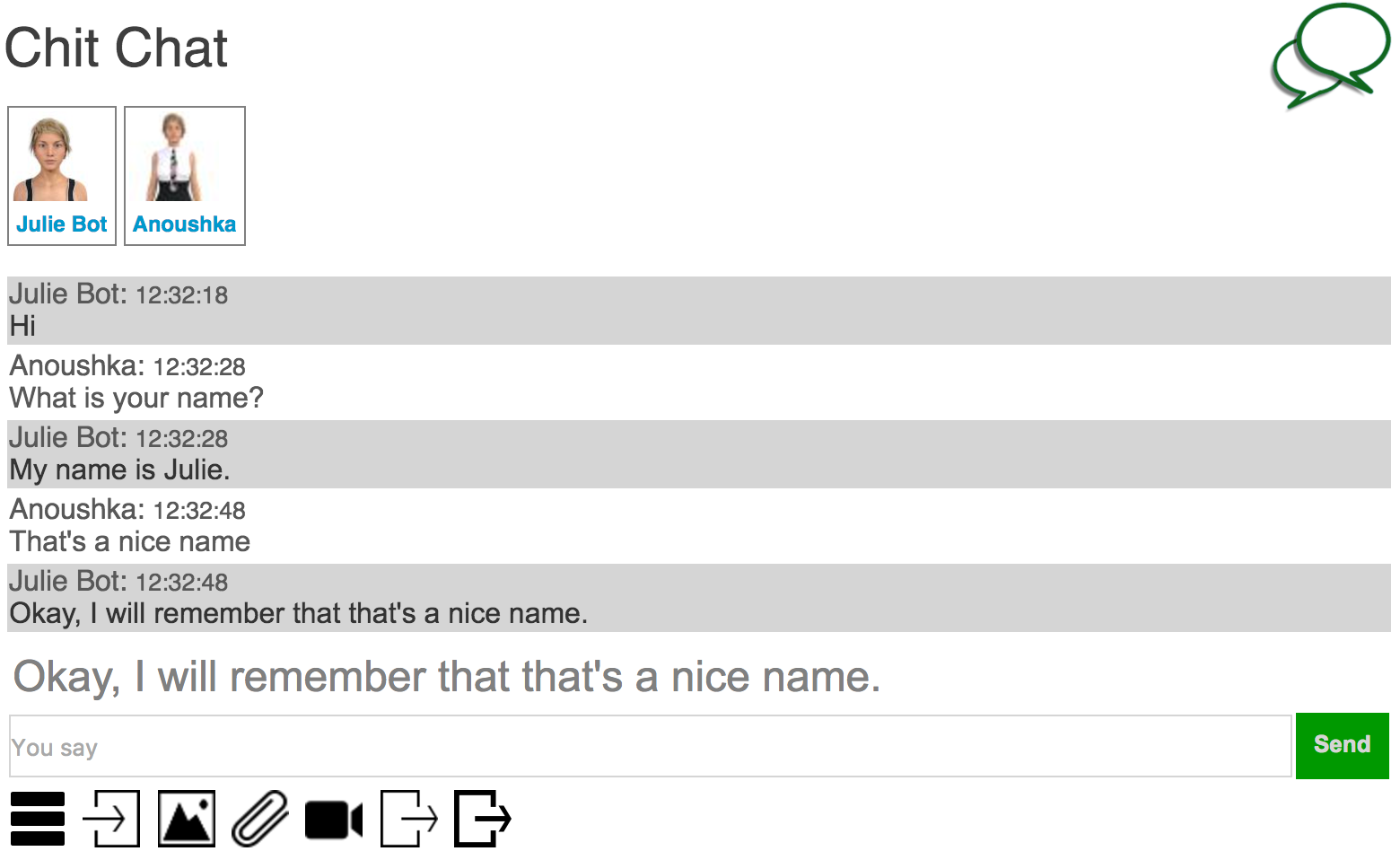|
|
Live Chat! |
|
Bot Libre now includes free hosted live chat, chat rooms, and forums. You are free to create your own live chat channels, chat rooms, or forums and link or embed them on your own website or blog. You can access the live chat, and forums from the select tag on the menu bar of the site. Click on Live Chat, or Forums. The live chat page shows the featured channels, and lets you search public channels, or view your own private channels. A public channel can be accessed by anyone, a private channel can only be accessed by the users you grant access to. You can administer your channel users from the Admin page. You can also add a bot to monitor, or service your channel from the Admin page. Live chat channels can be configured in two different modes, One On One, and Chat Room. Live ChatOne On One is an online call center style configuration where users only get to chat with an operator. When a user connects they are queued for the next available operator. When an operator or administrator connects they can see the connected users, and can chat with the other operators. They can accept the first user in the queue, or private a specific user.
Chat RoomChat Room is a channel where all users can see and chat with all other connected users. Users can also private other users to engage in a private one on one chat session. Administrators also have the option of booting users.
Chat BotsBoth type of channels can be configured with a chat bot. The bot will service the channel and chat with the users. For a One On One channel, the user is free to chat with the bot at anytime, such as when all operators are busy, or no operators are online. Adding a chat bot to your channel can help you reduce your call center staffing requirements, and improve your customer response time. Chat bots work 24x7, so you can still service your online call center when no operators are available. For a Chat Room the chat bot will take part in the discussion. In Chat Room mode, the chat bots are configured to only answer questions that they know the answer to, or that are direct to them. Users can private the chat bot like any other user, and administrators can boot the bot if they choose. The channel bot is configured from the Admin page. You can select any of the bots that you have created, or create a new bot. You can monitor and administer the bot the same as any of your bots. The bot can be configured in three modes.
Every Bot Libre bot has its own dedicated live chat, and chat room channel. From any bot's page you can click on the 'Live Chat', or 'Chat Room' button to access the bot's live chat channel. The first time the bot's channel is accessed, it will be automatically created to mirror the bot's info. The bot's administrators will be assigned to administrate the new channel.
You can access your live chat channels embedded link from the channel page. You can use this link to embed your channel on your own website, or blog. You are free to use all of Bot Libre's services for free, for personal, academic, or commercial purposes. Professional hosting is also offered for all of Bot Libre's services through Paphus Solutions Inc. |
|
|
|
|
|
Этот пост был помечен для "1" по berepuiq. |